Apple released the iOS 6.1 beta 4 (build 10B5126b) firmware to developers this morning and as expected it can indeed be Jailbroken tethered on A4 iOS devices. As iOS 6.1 beta 4 brings little functionality to the table over iOS 6.0 or iOS 6.0.1, there is no reason for you to waste time updating unless you are a developer (or really do have a lot of spare time on your hands).
Instead it is recommended that you wait till the official release of the iOS 6.1 firmware, which will likely be in January. The reason why it will more-than-likely released in January is because the expiry date of the beta 4 firmware is set to January 28th, 2013.
Those of you who indeed wish to Jailbreak iOS 6 beta 4 will want to make sure they meet the requirements outlined below.
Supported Devices:
- iPhone 4 CDMA
- iPhone 4 GSM
- iPhone 3GS (Untethered Jailbreak if old-bootrom)
- iPod Touch 4G
Supported Operating Systems:
- Windows
- Mac OS X
Keep in mind that most of the screenshots in this tutorial show RedSn0w running on Windows, but the user interface looks nearly identical on Mac OS X as well. For a more in-depth overview of RedSn0w and all of its features you can visit our official RedSn0w section.
iOS 6.1 Beta 4 Jailbreak Tutorial
Step 1: The first thing you will need to do is download RedSn0w 0.9.15b3 for Windows or Mac OS X using the download mirror below or through the iJailbreak Downloads Section. You will also need to download the iOS 6 firmware for the device you are Jailbreaking, which can be found in the downloads section.
Download RedSn0w 0.9.15b3 (Windows)
Download RedSn0w 0.9.15b3 (Mac OS X)
Step 2: Once you have downloaded RedSn0w 0.9.15b3 you will need to extract it. On Mac OS X this should be done automatically, but one Windows you can do this by right clicking on the zip file and then clicking the extract to folder option.
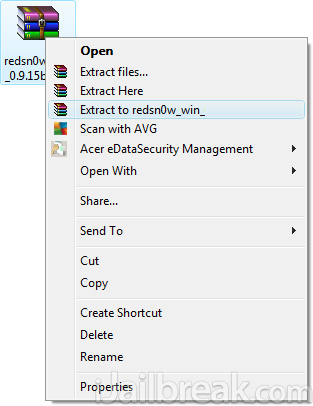
When RedSn0w has been extracted find the redsn0w file. On Windows you will need to right click on it and then click the Run as administrator option. On Mac OS X 10.8 Mountain Lion and above you will need to hold down the control button on your keyboard, click the RedSn0w app and then the Open option to get past Gatekeeper.
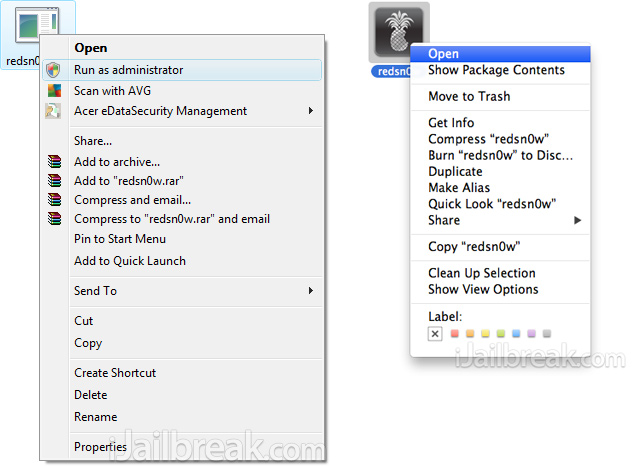
Step 3: With RedSn0w up and running you will need to simply click the Extras button.
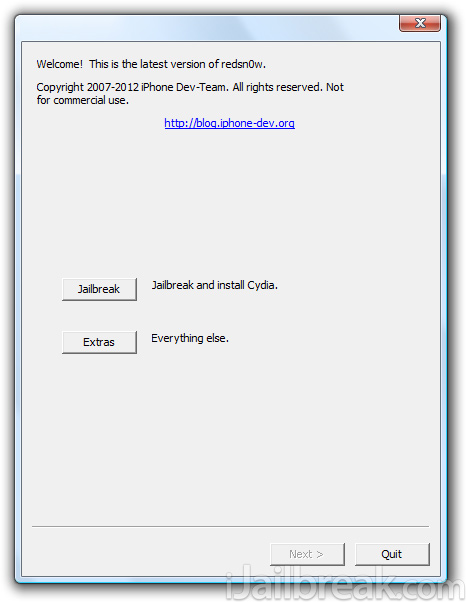
Step 4: Next click the Select IPSW button and select the applicable iOS 6 firmware file for your device. After RedSn0w successfully recognizes the firmware you will need to click the Back button, followed by the Jailbreak button.
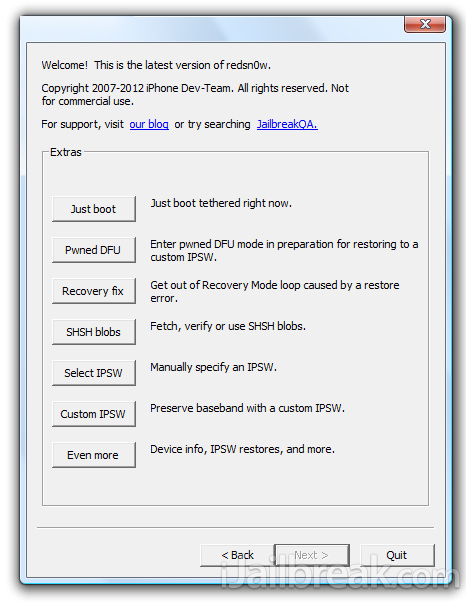
Step 5: Once you click the Jailbreak button you will be presented a screen with preparation instructions for entering DFU mode. Read through these instructions, power off your iPhone or iPod Touch if you haven’t already, and then click the Next button.
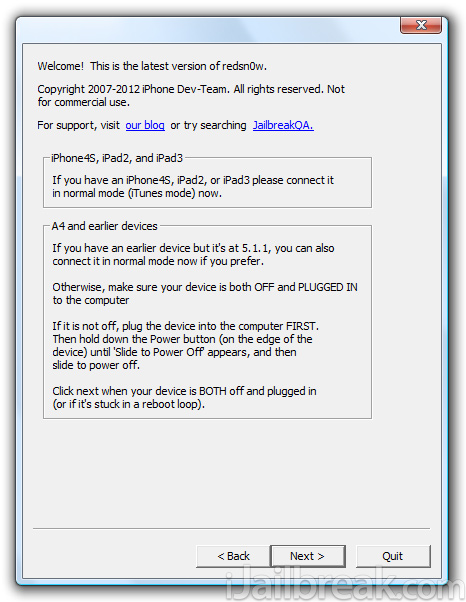
Once you click the Next button you will need to execute the steps shown on-screen, which are:
- Hold down Power (corner) button for 5 seconds.
- Without releasing the Power button, also hold down the Home (bottom center) button along with the Power button for 10 seconds.
- Without releasing the home button, stop holding down the power button for up to 15 seconds.
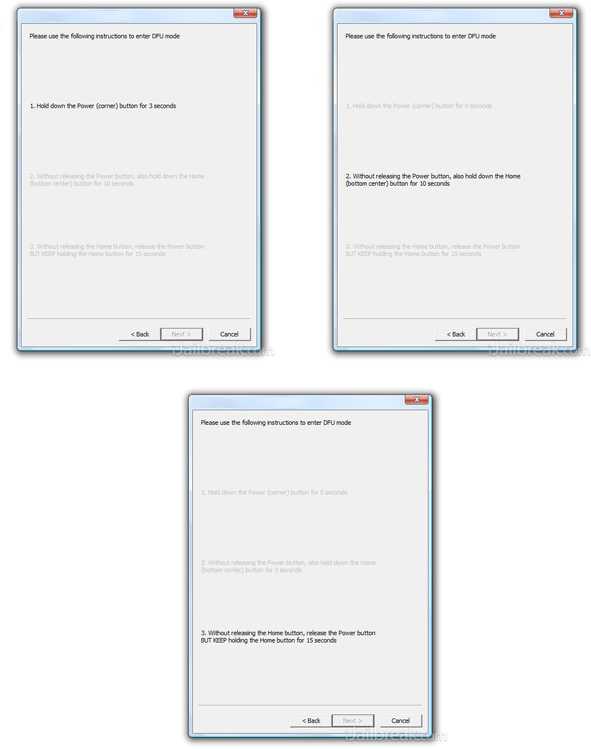
Step 6: After you have entered DFU mode, RedSn0w will begin processing the iOS 6 firmware.
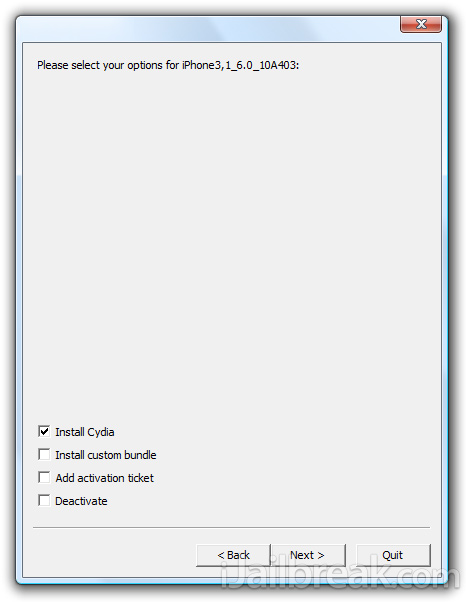
When the firmware has been processed you will come to a screen with a few options for your Jailbreak. Ensure that the “Install Cydia” option is checked, and then click the Next button to begin the actual Jailbreaking process.

Step 7: RedSn0w will now begin jailbreaking your iPhone or iPod Touch. DO NOT interrupt or use the computer during this time. When the iOS device is finished being jailbroken it will reboot into a non-Jailbroken state (or in some cases will not make it past the Apple logo). This is because you have a tethered Jailbreak and will need to boot it using RedSn0w.
Step 8: Launch RedSn0w again if you exited out of it, click the Extras button, click the Select IPSW button, browse for your device’s iOS 6 firmware again and then click the Just Boot button. You will now need to put the iPhone or iPod Touch into DFU mode again. Once your iOS device is in DFU mode it will boot into a Jailbroken state.
Your A4 iOS device should now be Jailbroken Tethered on the iOS 6.1 beta 4 firmware. Remember that you will need to always use RedSn0w to boot your device if it loses power or shuts down as it is a tethered Jailbreak and as always, please leave any further thoughts or questions in the comments.
For more jailbreak guides, how to’s and tutorials for iPhone, iPod Touch, iPad and Apple TV, check out iJailbreak’s How To Jailbreak section.